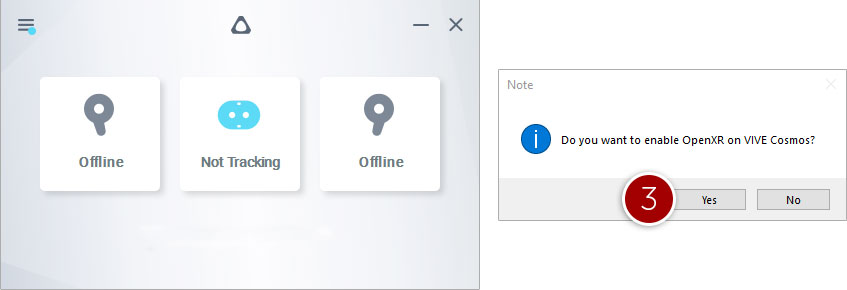Overview
Starting with the September 2022 release of Modus VR, your VR software (Oculus/Meta, SteamVR, or Mixed Reality Portal) must be configured as the OpenXR runtime.
Modus VR will not work correctly if you skip these steps!
If you weren’t running Modus VR before September 2022, you likely do not need to worry about this because OpenXR is a default setting for new installs.
If you’re ready to skip to your platform-specific instructions:
- Instructions for Oculus/Meta headsets
- Instructions for SteamVR headsets
- Instructions for HTC Vive Cosmos
- Instructions for Windows Mixed Reality headsets
Instructions for Oculus/Meta headsets
For users with the Quest, Quest 2, or Rift S headsets
Moving forward, DO NOT run SteamVR with the Oculus runtime. In fact, you can uninstall Steam and SteamVR if you’ve only been using them for Modus VR.
- Close Modus VR and SteamVR if they’re running.
- Open the Oculus application.
- Go to Settings on the left side menu.
- Go to the General tab.
- Press Set Oculus as active.
- If the button is disabled Oculus is configured for OpenXR.
- You’re now ready for Modus VR!
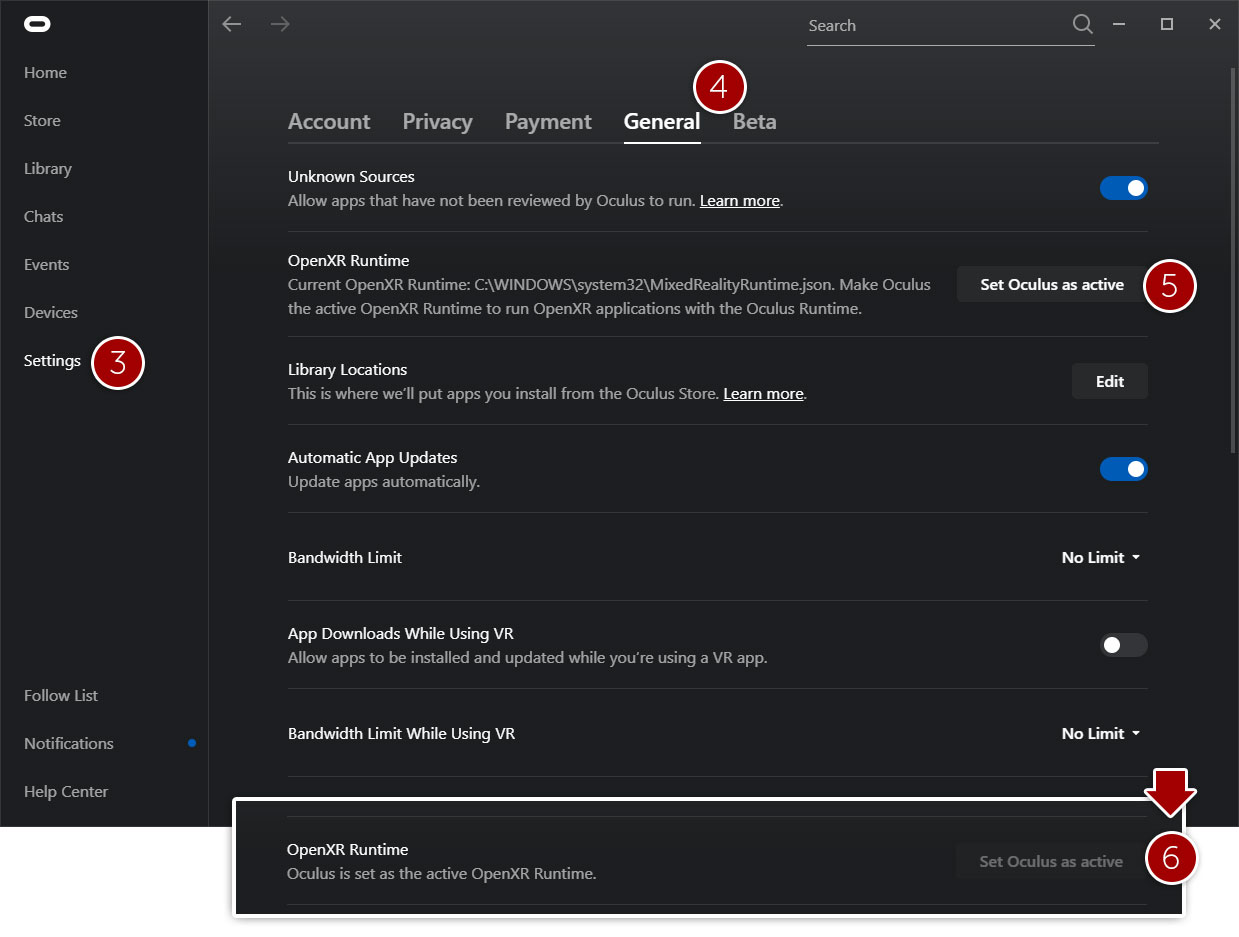
Instructions for SteamVR headsets
For users with the Valve Index, the HTC Vive, the HTC Vive Pro 1 or 2, or HTC Vive Cosmos*.
- Close Modus VR if it’s running.
- Launch SteamVR.
- Click the hamburger menu in the top right corner and go to Settings.
- Enable Advanced Settings by clicking Show in the bottom left corner.
- Go to the Developer tab.
- Click Set SteamVR As OpenXR Runtime.
- If it shows Current OpenXR Runtime: SteamVR then you’re all set.
- You’re now ready for Modus VR!
* Vive Cosmos users should continue to the Instructions for HTC Vive Cosmos.
Instructions for HTC Vive Cosmos
For users with the HTC Vive Cosmos, but not the Vive or Vive Pro
Make sure you’ve followed the instructions for SteamVR headsets first. Moving forward, continue to run SteamVR and the Vive Console simultaneously.
- Close Modus VR and SteamVR if they’re running.
- Launch the Vive Console.
- If the Vive Console is not set as the OpenXR runtime, you’ll see a popup asking you to enable OpenXR. DO NOT CLICK YES. It’s important that SteamVR stays as the OpenXR runtime.
- If you set Vive Console as the OpenXR runtime you will get a black screen. This is an issue with the Vive Cosmos and we’re hoping HTC will provide a fix. In the meantime, SteamVR will be required.
- You’re now ready for Modus VR!
Instructions for Windows Mixed Reality headsets
For users with any WMR headset, like the HP Reverb G2, Samsung Odyssey+, etc.
Moving forward, DO NOT run SteamVR with the Windows Mixed Reality Portal. In fact, you can uninstall Steam and SteamVR if you’ve only been using them for Modus VR.
- Close Modus VR and SteamVR if they’re running.
- Launch Mixed Reality Portal.
- If the Mixed Reality Portal is not set as the OpenXR runtime, you’ll see a warning message at the top of the application. Click Fix it.
- You’re now ready for Modus VR!
What’s OpenXR? Why did Modus VR change?
The hardware and software powering VR and AR (collectively known as XR) experiences is rapidly evolving. Without a cross-platform standard, XR applications must use each platform’s proprietary APIs and new devices need customized driver integration. This means adding and maintaining support for new devices is a big challenge.
OpenXR provides cross-platform, high-performance access directly into diverse XR device runtimes across multiple platforms. It enables applications and engines to run on any system that exposes the OpenXR APIs.
By switching to OpenXR, the Modus VR team can add support for new devices faster and reduce overhead in maintaining support for years to come.
Summary
You should now only need one of the following applications: Oculus, SteamVR, Mixed Reality Portal, or Vive Console. Please reach out to support if you have any problems!