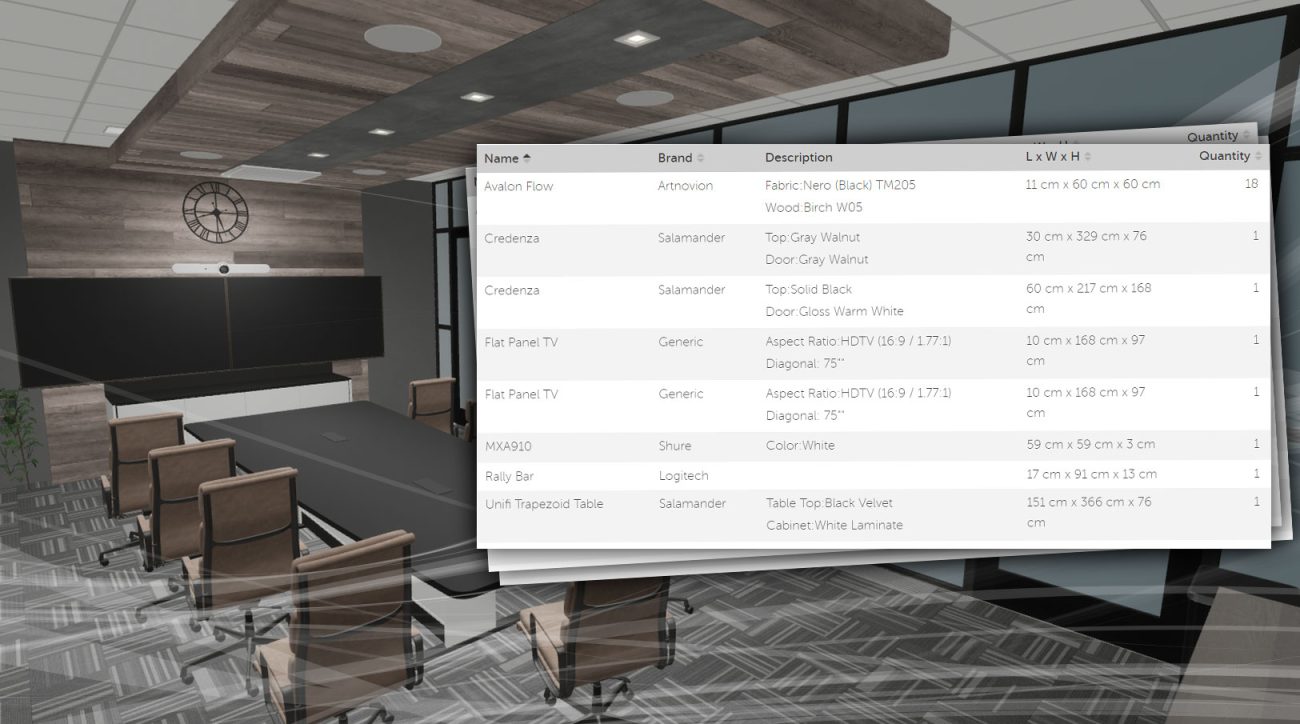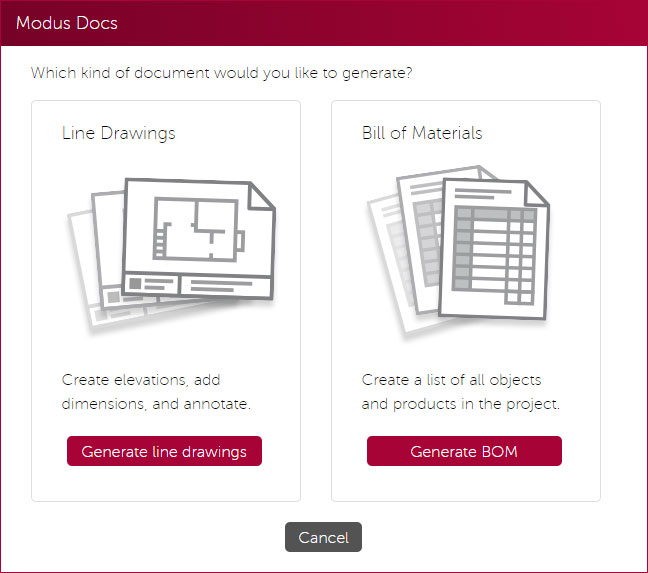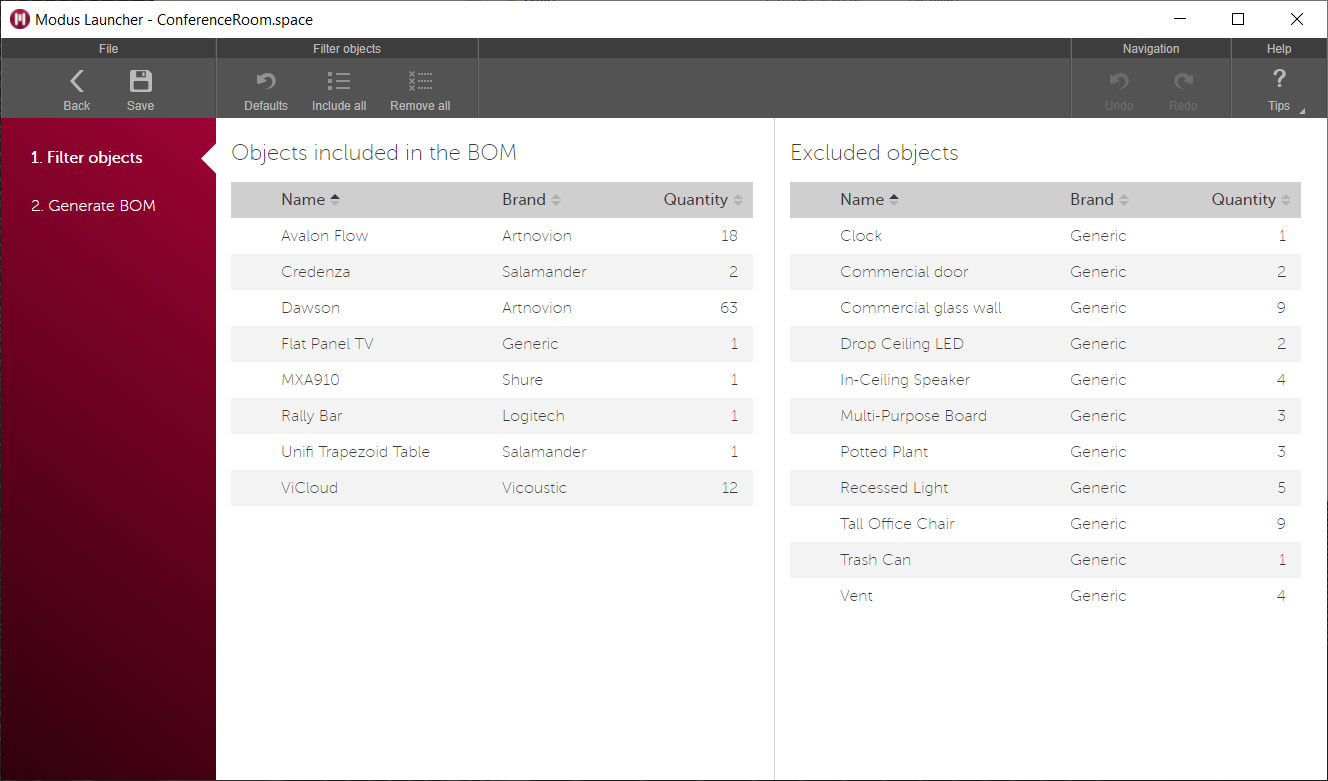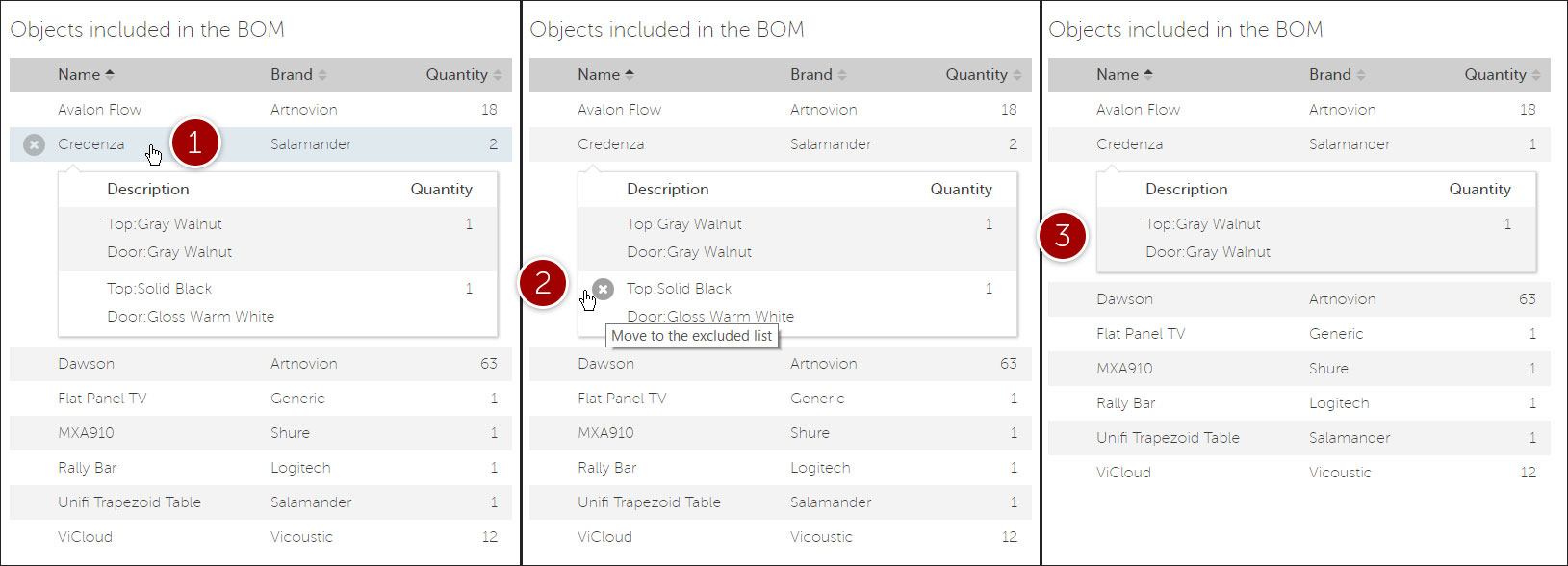Overview
A Bill of Materials (BOM) is a comprehensive list of all objects and products that make up a Modus VR project. Generating a BOM is done through Modus Docs and only takes a few minutes.
There are two steps to generating a BOM:
- Choosing which products to include
- Finalizing and generating the .CSV file
To get started, launch Modus Docs and select “Generate BOM”.
The project will need to have been saved in a recent version of Modus VR to access this feature.
Step 1: Filter objects
A Modus VR file represents every part of a project, including AV equipment, furniture, architectural elements, decor, and more. Modus Docs provides tools to quickly filter out objects that aren’t needed in the BOM.
The left column shows objects that will be included in the BOM. The right column shows objects that are in the project but are currently not included in the BOM.
By default, Modus filters out architectural elements and most generic brand objects (not including AV equipment). To move something from the included list to the excluded list, hover over the item and click the X. It now shows up in the Excluded Objects list.
Similar objects are also grouped together. For example, in the below image there are two credenzas from Salamander Designs. Clicking on that row displays more information about the credenzas. Because they have been configured differently they are broken into separate line items. To exclude just one of these from the list, hover over the individual items and click the X.
- Click a row to see more details. 2. Click an object in the expanded view to remove it from the included list. 3. There’s now one credenza included in the BOM, and one credenza that’s not.
Step 2: Generate BOM
With the objects list filtered it’s time to generate the BOM. The final .CSV’s data and sorting will match what’s in this view.
Unlike Step 1, only identically-configured objects are collapsed into a single line item in this view. To change the sorting order, click the arrows in the table header.
Sort order is preserved in the final .CSV file. A) To group objects by brand, for example, click the arrows at the top of the Brand column.
When satisfied, click “Generate .CSV file” and Modus Docs will do the rest. That’s it!
FAQ
- What’s a .CSV file? What can I open a .CSV file in?
- A .CSV (comma-separated values) is a simple text file in which data is separated by commas. It’s most commonly used with spreadsheet software like Excel or Google Sheets.
- Can I manually edit values in the BOM?
- Modus Docs doesn’t provide tools for directly editing the data, but .CSV files can be opened by nearly all spreadsheet software, including free options like Google Sheets.